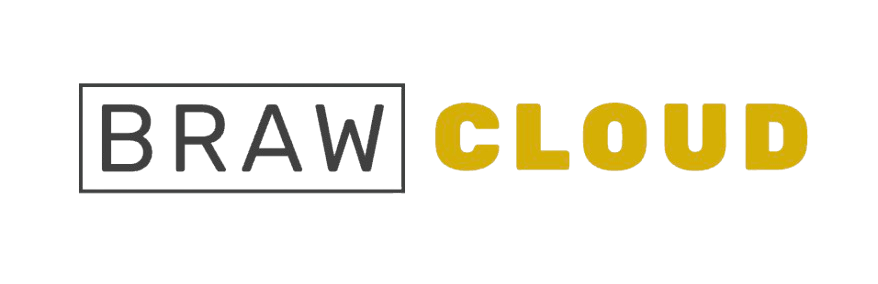To update the email address linked to your Brawhosting account, you must modify it in two locations.
1. Change the email in your ‘Account Details’
The email address you specify in the Account Details tab will receive the following notifications:
- General Emails: All account-related communications
- Invoice Emails: Notifications for new invoices, reminders, and overdue notices
- Support Emails: Copies of all support ticket correspondence
- Product Emails: Notifications such as welcome emails, suspensions, and other lifecycle updates
- Domain Emails: Alerts for registration/transfer confirmations and renewal notices
- Affiliate Emails: Affiliate-related updates
To update your email, click on your name in the top-right corner of the Client Area and go to the Account Details tab. There, update the email address in the Email Address field and click the Save Changes button.
The following screenshots illustrate the steps:
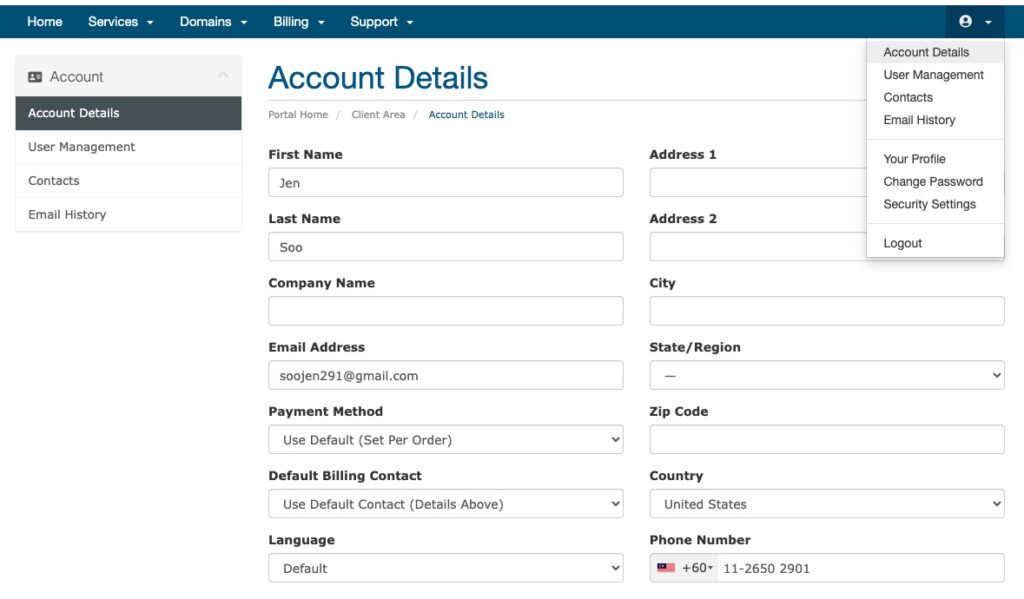
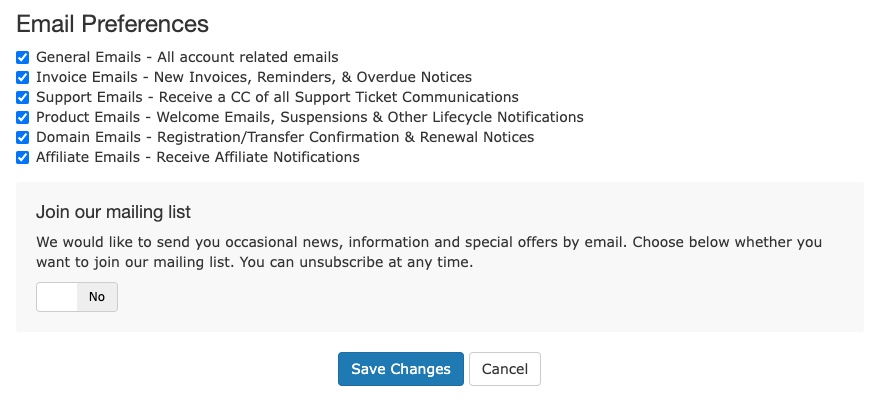
2. Change the email in ‘Your Profile’
In this step, you will update the account owner’s email address. This means all critical emails (such as password reset notifications) will be sent to this address. Additionally, it will serve as your login email, so choose carefully.
To update your profile email address, click on your name in the top-right corner and select the ‘Your Profile’ tab.
From there, you can modify the email address and save the changes.
Here’s a screenshot that visually outlines the steps for your reference:
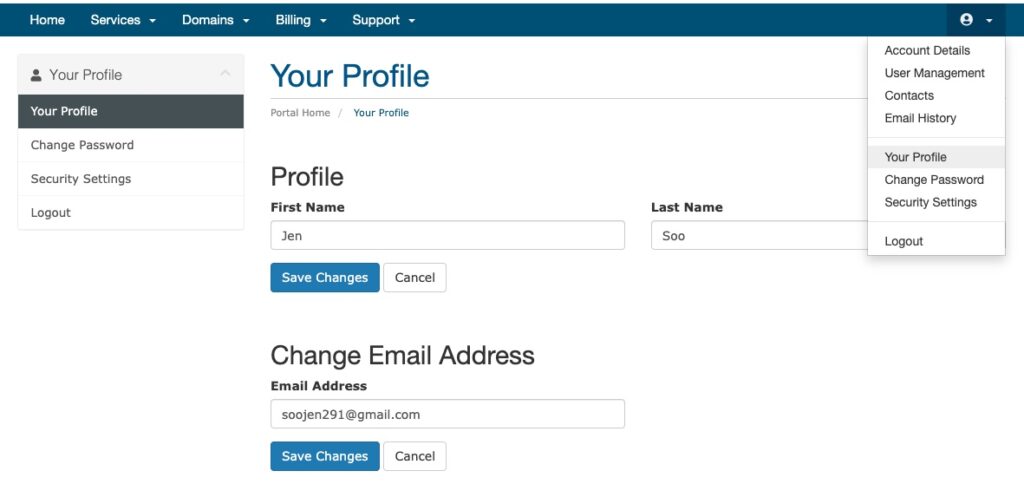
If you encounter any issues or difficulties, please don’t hesitate to contact us. Our support team is always happy to assist you.