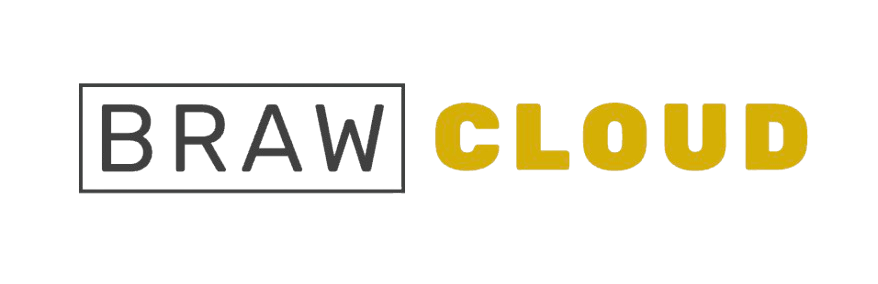This guide provides step-by-step instructions for linking domain names to your VPS, VDS, or Dedicated Server and managing their DNS records.
If you’re managing DNS for domains linked to Shared or WordPress hosting plans, refer to this guide: Domain DNS Management with Shared and WordPress Hosting Plans.
Note:This guide applies to domain names using Ultahost’s nameservers. If your domain is registered with another provider, update its nameservers to the following Ultahost values:
ns1.brawhosting.com
ns2.brawhosting.com
ns3.brawhosting.com
ns4.brawhosting.com
1. Adding a domain in your DNS Manager
Domains registered with Ultahost or using Ultahost’s nameservers should be added to the DNS Manager.
- Go to Domains > Manage DNS.
- Click the Add DNS Zone button under the server associated with your domain (e.g., srv29596735.ultasrv.com – VPS Basic in this example).
- Type your domain name in the DNS Zone Name field without including “www” and click Confirm.
- After clicking Confirm, do not refresh the page. The system will create the DNS Zone and add all default Ultahost DNS records. Once completed, a success message will appear.
2. Adding / Editing / Removing DNS Records
Once your domain has been successfully added to the DNS Manager, you can manage its DNS records:
- Click the Pen icon next to the domain to access the DNS Zone details page.
- To add new DNS records, click Add Record and fill in the required details.
- Use the Pen icon to edit existing records or the Bin icon to remove them.
After making changes to DNS records, allow time for them to propagate fully across the internet. This process typically takes 1–24 hours.Use a service like https://dnschecker.org/ to monitor propagation status.