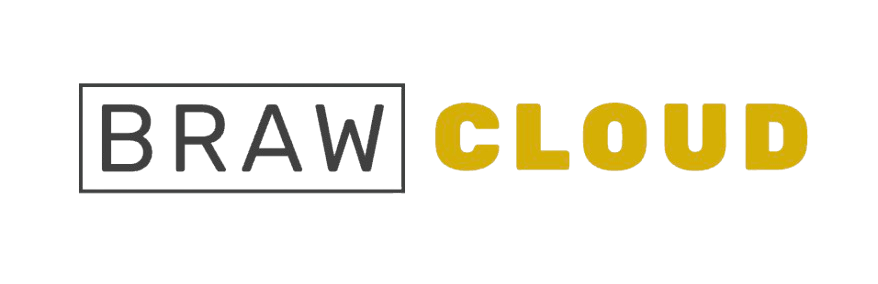This guide will walk you through the steps to enable or disable auto-payments for your Brawhosting account. Auto-payments automatically charge your default payment method for recurring services, like hosting subscriptions.
By following these instructions, you can easily manage whether auto-payments are active for your account.
1. Access Your Payment Methods
Log in to your Brawosting account to manage your auto-payment settings.
2. Navigate to Payment Methods
Visit the “Payment Methods” section in your account dashboard.
3. View Saved Cards
In the Payment Methods section, you’ll see a list of your saved Credit/Debit Cards, which are used for billing purposes.
4. Remove Default Payment
To disable auto-payments, locate the card marked as your default payment method and select the option to remove it. This will stop auto-payments from being processed.
5. Manage Payment Methods
You can also add, edit, or remove saved cards as needed to control which payment methods are available for auto-payments.
6. Confirm Changes
After removing the default payment method or making any adjustments, confirm the changes to ensure your settings are saved.
7. Avoiding Auto-Payments
Keep in mind that auto-payments will occur if a default payment method is saved on your account. To avoid unintended charges, it’s recommended to remove the default payment method if you do not want auto-payments to take place.