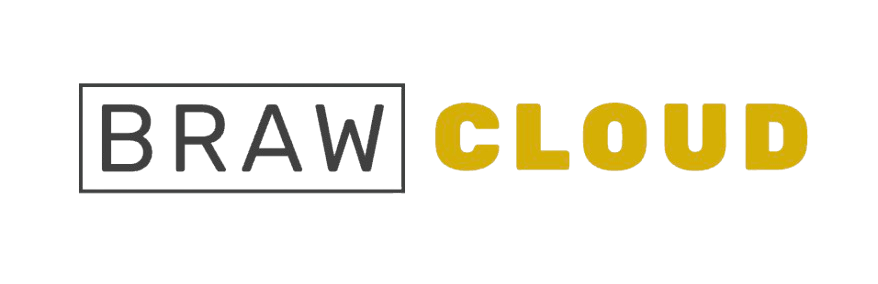To share a web file with friends or the public, you need to determine the path of the file. Here’s how to do it:
Files on the Primary Domain
To determine the URL for files hosted on your primary domain:
Log in to FTP or File Manager and find the parent folder where your file is stored (usually, it’s in the public_html folder).
Double-click the appropriate folder icon to navigate inside public_html. If you’re unfamiliar with the File Manager, refer to the documentation for guidance.
Once inside public_html, locate your file. If it’s not directly in this folder, you’ll need to navigate inside additional folders. Pay attention to the exact capitalization and spelling of folder names (they are case-sensitive).
After you find the file, note the full path by listing the folders you navigated through.
Add the file name to the end of the path, exactly as it appears (file names are case-sensitive).
For example:
public_html/My_Life.pdf
public_html/images/Image25x120.JPG
public_html/blog/includes/Movies/bigCow.avi
6. Finally, replace public_html with https:// and your domain name to form the full URL.
For example:
http://primarydomain.com/My_Book.pdf https://primarydomain.com/images/banner25x120.JPG https://primarydomain.com/blog/includes/Movies/bigjump.avi
Now, you can browse these URLs and access the files you uploaded.
Files on Addon Domains and Subdomains
For example, if the addon domain is myblogdomain.com and its document root is located in the blog subfolder inside public_html, a path like:public_html/blog/includes/Movies/bigjump.avi
Would be transformed into:
http://myblogdomain.com/includes/Movies/bigjump.avi